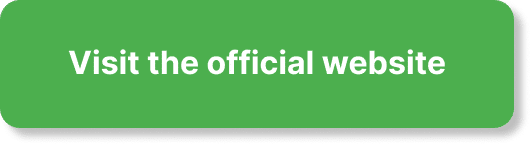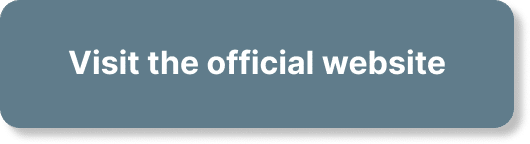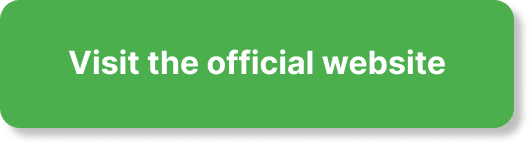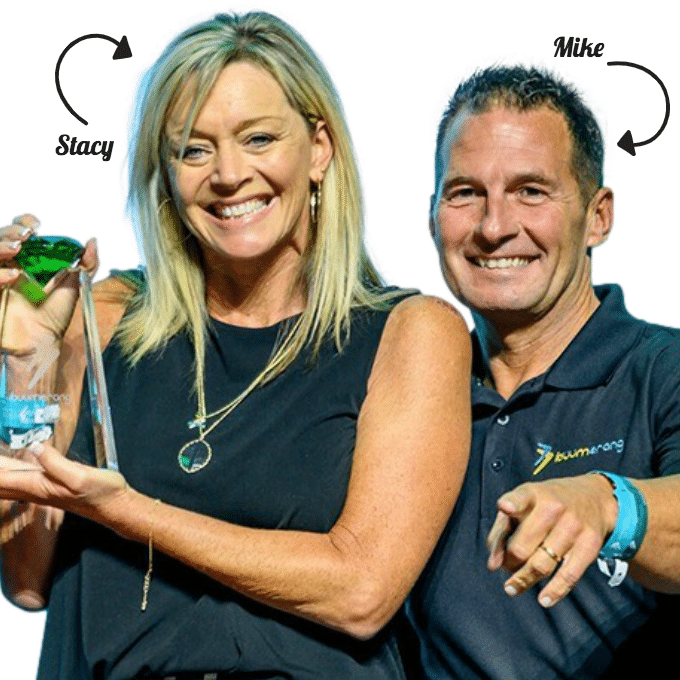In this article, I’m going to guide you through the process of creating captivating YouTube channel art and eye-catching thumbnails. These elements are essential for grabbing your viewers’ attention and representing your brand effectively. With a step-by-step tutorial using the free service Canva, you’ll discover how to customize your channel, optimize videos for SEO, set up end screens and cards, and even download YouTube videos. Trust me, Canva is not just a tool for thumbnail artwork – it’s a marketing powerhouse that will elevate your YouTube game. So, let’s dive right in and make sure your YouTube presence stands out from the crowd!
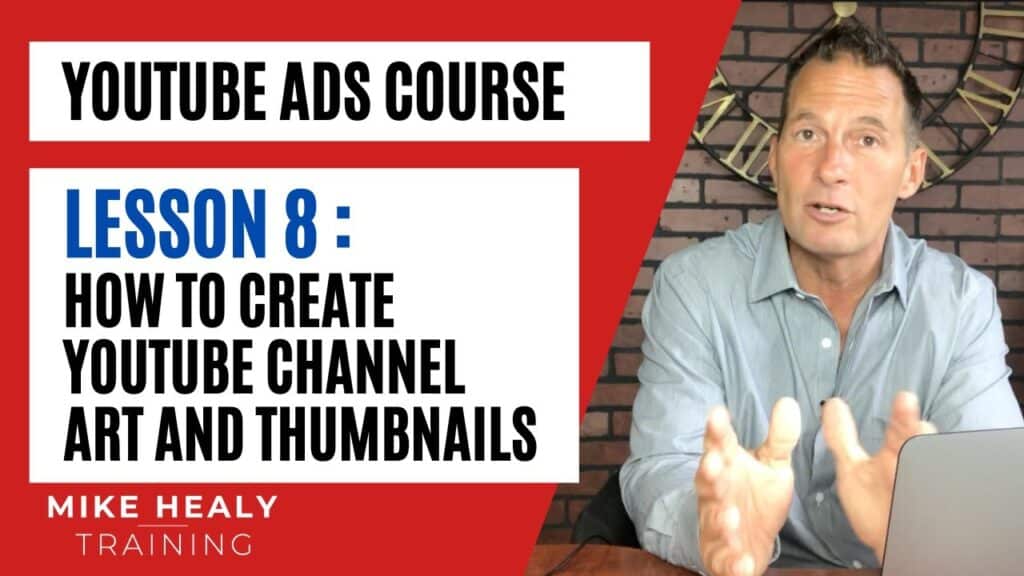
Module 1: Customizing Your YouTube Channel
1.1 Navigating the YouTube dashboard
Navigating the YouTube dashboard is the first step in customizing your YouTube channel. The dashboard is where you’ll find all the tools and settings to personalize your channel and make it stand out. From here, you can access your channel settings, analytics, and even monetization options.
In the dashboard, you’ll see tabs for different sections such as Videos, Playlists, Analytics, and Comments. Each section provides valuable insights and information about your channel’s performance. Take some time to explore each tab and familiarize yourself with the different features available.
1.2 Optimizing videos for SEO
Optimizing your videos for SEO (Search Engine Optimization) is crucial for increasing visibility and gaining more views on YouTube. There are a few key elements to keep in mind when optimizing your videos:
- Title: Choose a descriptive and compelling title that accurately represents the content of your video. Incorporate relevant keywords that people are likely to search for.
- Description: Write a detailed and informative description for your video. Include relevant keywords, links to related content, and any other relevant information. Use this space to engage with your audience and provide additional context for your video.
- Tags: Tags help YouTube understand what your video is about. Include relevant tags that accurately reflect the content. Use a mix of specific and general tags to increase visibility.
- Thumbnail: Thumbnails play a significant role in attracting viewers to click on your video. Create eye-catching thumbnails that accurately represent your video and entice viewers to click.
- Closed captions: Providing closed captions for your videos is not only helpful for viewers with hearing impairments, but it also improves SEO. YouTube’s auto-captioning feature can be used as a starting point, but it’s always best to review and edit the captions manually.
1.3 Using YouTube keyword tools
To improve your video’s discoverability, it’s important to utilize YouTube keyword tools. These tools help you identify popular keywords and phrases that people are searching for on YouTube. Here are a few keyword tools you can use:
- YouTube Autocomplete: When typing in the search bar on YouTube, you’ll notice that a drop-down menu suggests different keywords. These suggestions are based on popular searches, making it a valuable tool for finding relevant keywords.
- Google Trends: Google Trends allows you to explore the popularity of specific keywords and phrases over time. This tool can help you identify emerging trends and find keywords that are currently popular.
- VidIQ: VidIQ is a browser extension that provides insights and data on YouTube videos. It offers keyword research tools, competition analysis, and other valuable features to help optimize your videos.
By using these tools, you can gain a better understanding of the keywords and phrases that your target audience is searching for. Incorporating these keywords into your video titles, descriptions, and tags can significantly improve your video’s visibility.
1.4 Setting up end screens and cards
End screens and cards are powerful features that allow you to promote your content, engage with viewers, and drive traffic to other videos or external websites. Here’s how you can set up end screens and cards on your YouTube videos:
- End screens: End screens appear in the last 5-20 seconds of your video and can include elements like subscribe buttons, recommended videos, and links to playlists or websites. To set up an end screen, go to the YouTube Studio and select the video you want to edit. Click on “End screen & Annotations” and choose the elements you want to include.
- Cards: Cards are small, interactive pop-ups that can be added throughout your video. They can be used to promote other videos, playlists, channels, or external websites. To add cards, go to the YouTube Studio and select the video you want to edit. Click on “Cards” and choose the type of card you want to add. Enter the relevant information, and the card will appear at the specified timestamp.
By utilizing end screens and cards effectively, you can keep viewers engaged with your content and encourage them to explore more of your videos or visit your website.
1.5 Downloading YouTube videos
Downloading YouTube videos can be useful for various reasons, such as offline viewing or repurposing content. While YouTube itself does not provide a built-in download option, there are several third-party tools and websites that allow you to download YouTube videos. Here are a few methods you can try:
- Online video downloaders: There are numerous websites that offer online video downloading services. Simply copy the URL of the YouTube video you want to download, paste it into the downloader website, and select the desired video quality. The website will generate a download link for you to save the video.
- Browser extensions: Many browser extensions, such as “Video Downloader,” “SaveFrom.net,” or “YouTube video downloader,” allow you to download videos directly from YouTube. Install the extension, navigate to the YouTube video you want to download, and click on the download button that appears below the video.
- Dedicated software: There are also software programs available that specialize in downloading YouTube videos. Some popular options include 4K Video Downloader, YTD Video Downloader, and Clip Converter. These programs typically offer additional features like batch downloading and customizable video formats.
Remember to respect copyright laws and only download videos for personal use or with the necessary permissions. Additionally, always be cautious when downloading from third-party websites or using software, as there’s a risk of malware. Ensure you are using reputable sources and exercise caution while downloading videos from YouTube.
Module 2: Creating YouTube Thumbnails
2.1 Introduction to YouTube thumbnails
YouTube thumbnails are the small images that represent your videos in search results, suggested videos, and on your channel page. They play a significant role in grabbing the viewer’s attention and enticing them to click on your video. A well-designed thumbnail can make all the difference in attracting more viewers and increasing your video’s watch time.
2.2 The importance of eye-catching thumbnails
Eye-catching thumbnails are essential for standing out among the sea of videos on YouTube. With millions of videos being uploaded every day, it’s crucial to create thumbnails that catch the viewer’s eye and make them curious to learn more. Here’s why eye-catching thumbnails matter:
- Increased click-through rates: A visually appealing thumbnail is more likely to be clicked on by viewers, resulting in higher click-through rates. When potential viewers see your thumbnail and find it interesting, they’ll be more inclined to click and watch your video.
- Improved SEO: YouTube’s algorithm takes into account click-through rates as a factor when ranking videos in search results and suggested videos. A higher click-through rate indicates that your thumbnail is relevant and engaging, which can positively impact your video’s visibility.
- Brand recognition: Consistently using eye-catching thumbnails that align with your brand’s visual identity can help viewers recognize your videos at a glance. Over time, this can lead to increased brand recognition and encourage viewers to watch more of your content.
To create eye-catching thumbnails, consider using bold colors, attractive imagery, and clear text that conveys the video’s topic. Experiment with different designs and elements to find what works best for your channel and target audience.
2.3 Using Canva for thumbnail creation
Canva is a popular online graphic design tool that offers a wide range of templates, elements, and customization options, making it ideal for creating YouTube thumbnails. Here’s how you can use Canva to create compelling thumbnails:
- Sign up and choose a template: Visit Canva’s website and sign up for an account if you don’t already have one. Once logged in, select “YouTube Thumbnail” as your design type. Canva offers a variety of pre-designed thumbnail templates to choose from.
- Customize the layout: Canva allows you to customize the layout of your thumbnail by adding text, images, and shapes. You can drag and drop elements onto the canvas, resize and position them as desired.
- Add text and titles: Use Canva’s text tool to add bold, attention-grabbing titles to your thumbnail. Experiment with different fonts, sizes, and colors to find a design that stands out.
- Include imagery: Canva provides a vast library of stock images and illustrations that you can use to enhance your thumbnails. Search for relevant images or upload your own to personalize your thumbnails further.
- Download and save: Once you’re satisfied with your thumbnail design, click on the download button and save the image to your computer. Make sure to save it in a suitable resolution for YouTube.
Canva’s intuitive interface and vast selection of customizable elements make it a valuable tool for creating high-quality YouTube thumbnails effortlessly.
2.4 Step-by-step tutorial using Canva
To demonstrate how easy it is to create a YouTube thumbnail using Canva, let’s walk through a step-by-step tutorial:
- Open Canva and choose “YouTube Thumbnail” as your design type.
- Browse through the available templates and choose one that aligns with your video’s content.
- Customize the layout by adding your title and any other text elements you want to include. Experiment with fonts, colors, and sizes to make your text stand out.
- Browse Canva’s image library or upload your own image to use as a background or as a focal point in your thumbnail.
- Use additional elements like shapes, lines, or icons to enhance your design and make it more visually appealing.
- Play around with different colors, filters, and effects to create a unique look for your thumbnail.
- Once you’re happy with your design, click on the download button to save it to your computer.
- Upload the thumbnail to your YouTube video by going to the YouTube Studio. Select the video you want to edit, click on the “Custom thumbnail” option, and upload the image.
By following these steps and experimenting with different design options, you can create eye-catching YouTube thumbnails that captivate your audience and encourage them to click on your videos.
2.5 Design tips for effective thumbnails
While using Canva and other design tools can simplify the process of creating YouTube thumbnails, it’s essential to keep some design tips in mind to ensure their effectiveness:
- Use high-quality images: Blurry or pixelated images can give a poor impression of your video’s quality. Ensure that the images you use are sharp and of high resolution.
- Keep it simple and clear: Cluttered thumbnails can be overwhelming and confusing for viewers. Stick to a simple and clear design that clearly represents the video’s content.
- Emphasize key elements: Make sure the title and any important visuals or text are prominent and easy to read. Use contrasting colors and appropriate font sizes to ensure they stand out.
- Consider mobile devices: The majority of YouTube viewers access the platform from mobile devices. Keep in mind that smaller screens may make intricate details harder to see, so choose designs that will still be effective when viewed on a smaller scale.
- Stay consistent with branding: Establishing a consistent visual identity for your thumbnails can help viewers recognize your videos and increase brand recognition. Use consistent colors, fonts, and design elements that align with your overall branding.
Remember to review your thumbnail designs regularly and experiment with different styles to see what resonates best with your audience. Continuously refining and improving your thumbnail designs can have a significant impact on your video’s click-through rates and overall success on YouTube.

Module 3: Creating YouTube Channel Art
3.1 Importance of channel art for branding
Channel art plays a crucial role in establishing your brand’s identity on YouTube. It is the banner image displayed at the top of your channel page and represents your personality, style, and the content you create. Here’s why channel art is so important for branding:
- First impression: When viewers visit your channel for the first time, your channel art is one of the first things they see. It sets the tone and creates an immediate impression of your channel.
- Visual consistency: Consistent branding across your channel, including channel art, thumbnails, and video intros, establishes a recognizable identity. This helps viewers associate your content with your brand and builds trust and loyalty.
- Professionalism: Well-designed channel art gives your channel a professional and polished appearance. It shows that you are committed to providing high-quality content and have taken the time to present your channel in an appealing way.
3.2 Using Canva for channel art creation
Canva is a versatile design tool that can also be used to create channel art for your YouTube channel. Follow these steps to use Canva effectively for channel art creation:
- Choose the right size: YouTube recommends channel art dimensions of 2560 x 1440 pixels, with a maximum file size of 6MB. In Canva, select the “YouTube Channel Art” template, which is already set to the correct dimensions.
- Customize the layout: The channel art template in Canva allows you to choose a layout that best suits your brand’s style. You can add text, images, and shapes to create a visually appealing design.
- Add your branding elements: Incorporate your logo, tagline, or any other brand-related elements into the channel art. Make sure they are prominently displayed and aligned with your overall branding.
- Experiment with colors and fonts: Choose colors and fonts that align with your brand’s visual identity. Use fonts that are easy to read and complement your overall design. Experiment with different color combinations to find the ones that work best for your channel.
- Save and download: Once you’re satisfied with your channel art design, save it and download it in the appropriate format. Remember to keep a high-resolution version for optimal display on different devices.
With Canva’s user-friendly interface and extensive customization options, you can create visually stunning channel art that reflects your channel’s brand effectively.
3.3 Customizing pre-made designs
If you’re not confident in your design skills or simply want a quick and easy solution, Canva offers numerous pre-made channel art templates that you can customize to suit your brand. Here’s how to customize pre-made designs in Canva:
- Select a template: Browse through Canva’s pre-made channel art templates and choose one that catches your eye or is closest to your desired design.
- Customize colors and fonts: Canva allows you to change the colors and fonts used in the template to match your brand’s color scheme and typography. Experiment with different combinations until you find the ones that work best for you.
- Add your own elements: Personalize the design further by adding your logo, tagline, or any other relevant branding elements. Drag and drop these elements onto the template and adjust their size and position as needed.
- Make it unique: To make the pre-made design truly unique to your channel, consider adding additional elements or images that reflect your content or personality. Canva’s extensive library of shapes, icons, and stock images can help you find the perfect additions.
- Save and download: Once you’re satisfied with your customized design, save it and download it in the appropriate format. Canva makes it easy to save and access your designs for later use.
By customizing pre-made designs in Canva, you can quickly create professional-looking channel art that represents your brand effectively.
3.4 Adding text areas and elements
Text areas and elements are essential components of channel art, as they allow you to communicate important information and reinforce your brand’s message. Here are a few tips for effectively adding text areas and elements to your channel art:
- Keep it legible: Ensure that any text you add to your channel art is easy to read, even when viewed on different devices and screen sizes. Choose fonts that are clear and legible, and avoid using overly decorative or script fonts that may be harder to read at smaller sizes.
- Use text hierarchy: If your channel name or tagline is an essential element of your branding, make it the focal point of your channel art. Use different font sizes, styles, or colors to emphasize important text and ensure it stands out.
- Align with the overall design: Incorporate text areas and elements that seamlessly integrate with the rest of your channel art design. Consider the placement, colors, and sizes in relation to other visual elements to create a balanced and cohesive look.
- Experiment with effects: Canva offers various text effects and customization options to make your text areas more visually appealing. Experiment with shadows, outlines, or gradients to give your text a unique and eye-catching look.
Remember to strike a balance between conveying essential information and maintaining a clean and visually appealing design. Avoid overcrowding your channel art with too much text, as it may become overwhelming and less effective.
3.5 Choosing suitable backgrounds
Choosing suitable backgrounds for your channel art is crucial for creating a visually appealing and cohesive design. Here are a few considerations when selecting suitable backgrounds:
- Consistency with branding: Your channel art should reflect your brand’s visual identity and overall style. Choose backgrounds that align with your brand’s color scheme, typography, and the content you create.
- High-quality images: If you decide to use images as a background, ensure that they are of high quality and resolution. Blurry or pixelated images can negatively impact the overall look of your channel art.
- Simplicity and clarity: Channel art backgrounds should not distract from the main focus of your design or make the text and elements difficult to read. Choose backgrounds that are simple and provide a clear contrast to your text and other elements.
- Relevant imagery: Consider incorporating imagery that represents your channel’s niche or content. This can help viewers quickly understand what your channel is about and make a connection with your brand.
- Patterns or textures: Patterns or textures can add visual interest to your channel art and make it more visually appealing. Consider using subtle patterns or textures to enhance your design without overpowering the overall look.
By choosing suitable backgrounds, you can create channel art that captures the essence of your brand and engages viewers.
3.6 Uploading custom images
In addition to Canva’s extensive library of stock images and elements, you can also upload your own custom images to use as backgrounds or focal points in your channel art. Here’s how to upload custom images in Canva:
- Open Canva and select the “YouTube Channel Art” template.
- Click on the “Uploads” tab on the left-hand side of the Canva editor.
- Drag and drop your custom image onto the “Uploads” area, or click on the “Upload an image or video” button and select the image from your computer.
- Once uploaded, the image will appear in the “Uploads” tab, and you can drag it onto the canvas to use it in your channel art.
- Resize, position, and customize the image as desired. You can also apply filters or crop the image within Canva.
By uploading custom images, you can personalize your channel art further and ensure it aligns perfectly with your brand’s visual identity.
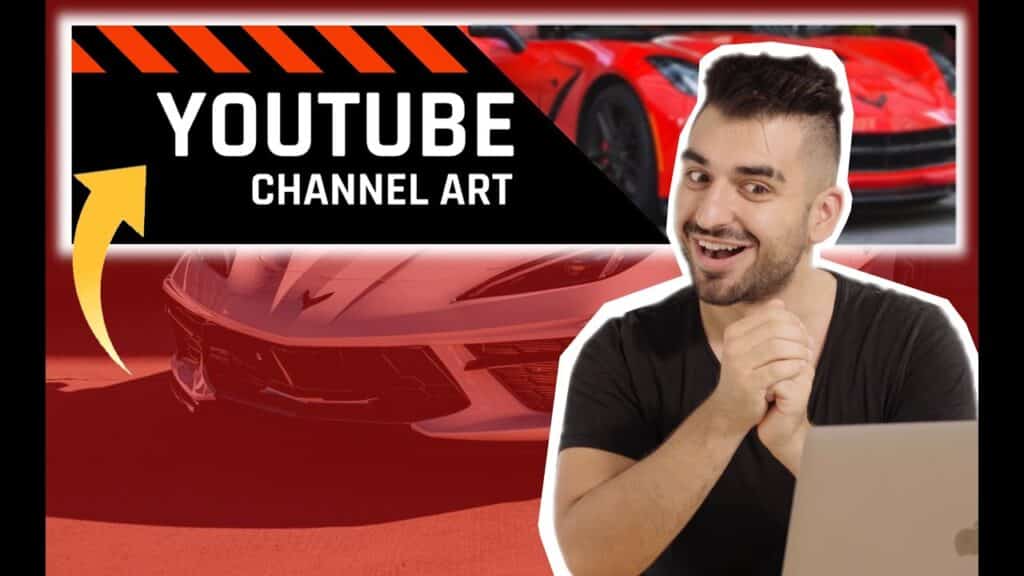
Module 4: Canva for Marketing Purposes
4.1 Benefits of using Canva for marketing
Canva is a powerful tool for marketing purposes, offering numerous benefits for businesses and content creators. Here are a few key benefits of using Canva for marketing:
- Ease of use: Canva’s user-friendly interface and drag-and-drop functionality make it accessible to users of all design skill levels. Even those with little to no design experience can create professional-looking marketing materials effortlessly.
- Extensive template library: Canva provides a vast library of professionally designed templates for various marketing materials, including social media posts, presentations, flyers, and more. These templates offer a starting point and inspiration for your designs.
- Customization options: Canva allows you to customize designs to suit your brand’s style and messaging. From colors and fonts to images and shapes, you have full control over the look and feel of your marketing materials.
- Collaboration features: Canva’s collaboration features enable teams to work together on marketing materials. Multiple team members can access, edit, and comment on designs in real-time, streamlining the creative process.
- Cost-effective solution: Canva offers a range of pricing options, including a free version with many features and a premium subscription for additional content and functionalities. This makes it a cost-effective solution for small businesses and individuals with limited budgets.
4.2 Creating professional-looking designs
One of Canva’s strengths is its ability to help users create professional-looking designs, even without prior design experience. Here are a few tips to ensure your Canva designs look polished and visually appealing:
- Consistent branding: Implement your brand’s visual identity consistently across all marketing materials. Use consistent colors, fonts, and design elements to create a cohesive and recognizable brand presence.
- High-quality images: Use high-resolution images and graphics to ensure a professional look. Blurry or pixelated images can detract from the overall quality of your design.
- White space: Embrace white space in your designs to create a clean and uncluttered look. Leaving space around your text, images, and other elements helps to focus the viewer’s attention and improves readability.
- Typography: Select fonts that align with your brand’s personality and are visually appealing. Avoid using too many fonts in one design and ensure they are easy to read at different sizes.
- Balance and hierarchy: Design elements should be laid out in a balanced and intentional way. Consider visual hierarchy and make important information or key elements stand out.
- Visual consistency: Maintain visual consistency throughout your designs to create a unified brand identity. Use similar colors, fonts, and styles across your marketing materials, such as social media posts, presentations, and ads.
By following these design principles and keeping your brand identity in mind, you can create professional-looking marketing materials that effectively communicate your message and engage your audience.
4.3 Designing marketing materials
Canva offers a wide range of design options and templates for various marketing materials. Here are a few types of marketing materials you can create using Canva:
- Social media graphics: Canva provides templates specifically designed for various social media platforms. Create engaging posts, cover photos, and profile pictures that reflect your brand’s style and messaging.
- Presentations: Canva’s presentation templates allow you to create visually compelling slideshows for sales pitches, webinars, or conferences. Customize the templates to align with your brand and include relevant visuals and key messages.
- Infographics: Infographics are a powerful way to present complex information in a visually appealing and easily understandable format. Canva offers numerous templates and customizable elements to create informative and engaging infographics.
- Flyers and posters: Whether you’re advertising an event, promoting a product, or sharing important information, Canva’s flyer and poster templates can help you create eye-catching designs. Customize the templates with your branding and relevant text and images.
- Business cards: Design professional and memorable business cards that effectively represent your brand. Canva offers various business card templates that you can customize with your logo, contact information, and brand colors.
By utilizing Canva’s templates and customization options, you can create marketing materials that effectively communicate your brand’s message and capture your audience’s attention.
4.4 Utilizing Canva’s features and tools
In addition to its intuitive design interface, Canva offers several features and tools that can enhance your marketing materials. Here are a few notable features and how to utilize them effectively:
- Photo editing: Canva’s photo editing tools allow you to enhance your images directly within the platform. Adjust brightness, contrast, saturation, and other settings to improve the overall look of your visuals.
- Charts and graphs: Canva offers a variety of chart and graph templates that make it easy to visualize data. Simply input your data into the templates, and Canva will generate visually appealing charts and graphs.
- Background removal: When working with images, Canva’s background removal tool can come in handy. Use this tool to remove the background from an image or focus on a specific subject within a photo.
- Animation: Canva also offers animation features that allow you to add movement and interactivity to your designs. Create animated social media posts, presentations, or GIFs that grab attention and engage your audience.
- Brand kit: Canva’s brand kit feature enables you to save and access your brand’s colors, fonts, and logos in one place. This ensures consistency across your designs and saves time when customizing templates.
By leveraging these features, you can elevate your marketing materials and create visually unique designs that effectively communicate your message.
4.5 Tips for effective marketing design with Canva
To ensure your marketing designs stand out and effectively convey your message, here are some additional tips to keep in mind when using Canva:
- Understand your audience: Consider your target audience’s preferences, interests, and visual expectations when designing marketing materials. Tailor your designs to resonate with your specific audience and capture their attention.
- Keep it simple: Avoid overwhelming your designs with too much information or unnecessary design elements. Focus on the most important message or call-to-action and present it in a concise and visually appealing manner.
- Test and measure: Experiment with different design variations to see which ones resonate best with your audience. Utilize Canva’s analytics feature to track engagement and measure the performance of your marketing designs.
- Stay up to date with design trends: Keep an eye on current design trends and incorporate them into your marketing materials when appropriate. However, be mindful of trends that may not align with your brand’s identity in the long term.
- A/B testing: When creating marketing materials, consider creating multiple designs and testing them against each other. A/B testing can help you understand which design variations are more effective in achieving your marketing goals.
Remember that Canva is a tool, and while it provides numerous features and templates, it’s important to apply design principles and consider your brand’s identity to create effective marketing materials.
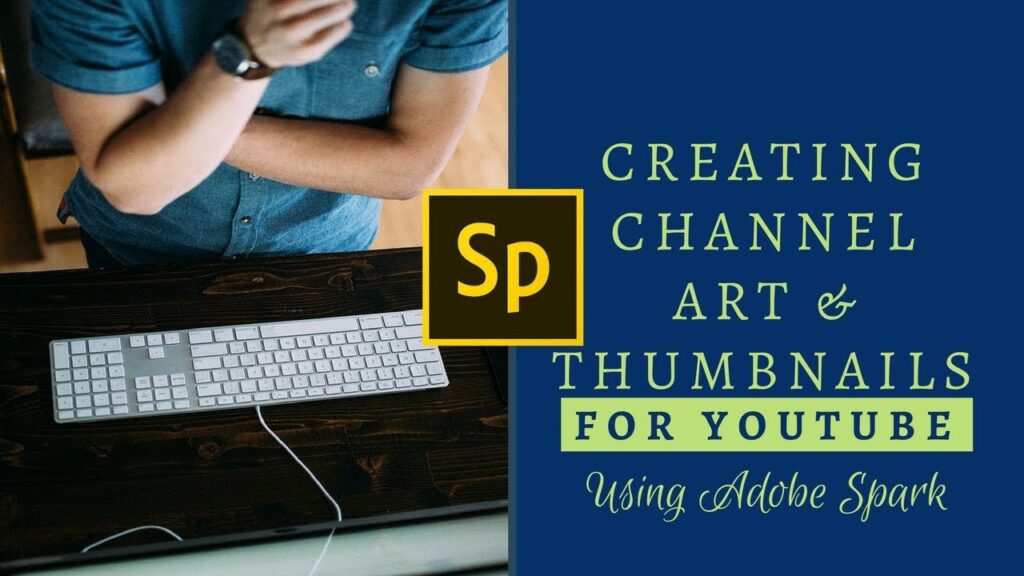
Module 5: Conclusion and Further Resources
5.1 Recap of key points
In conclusion, this comprehensive article has covered various aspects of customizing your YouTube channel, including navigating the YouTube dashboard, optimizing videos for SEO, using YouTube keyword tools, setting up end screens and cards, and downloading YouTube videos. We then explored creating YouTube thumbnails, emphasizing the importance of eye-catching designs and providing a step-by-step tutorial using Canva. Next, we delved into creating YouTube channel art, discussing its significance for branding and demonstrating how Canva can be used for channel art creation. Additionally, we explored the benefits of using Canva for marketing purposes and provided tips for designing professional and effective marketing materials. Lastly, we outlined the key points covered in each module.
5.2 Recommended resources for YouTube channel art and thumbnails
If you’re looking for additional resources to enhance your YouTube channel art and thumbnails, here are a few recommended sources:
- Canva Design School: Canva’s Design School offers a vast collection of tutorials, articles, and design inspiration to help you improve your design skills and create stunning visuals.
- YouTube Creator Academy: The YouTube Creator Academy provides valuable resources and courses tailored specifically to YouTube creators. Explore their materials to gain insights and best practices for channel art, thumbnails, and overall channel optimization.
- Online design communities: Online communities like Reddit’s r/design_critiques or Behance can be great places to get feedback and inspiration for your channel art and thumbnail designs. Connect with other designers and creators, share your work, and receive constructive criticism.
Remember that continuous learning and improvement are key when it comes to creating high-quality channel art and thumbnails. Stay curious, explore new design techniques, and gather feedback to refine your designs and make them even more captivating. The visual appeal of your YouTube channel plays a significant role in attracting and engaging your audience, so don’t underestimate its importance.