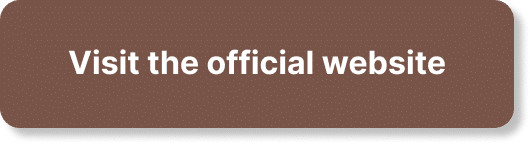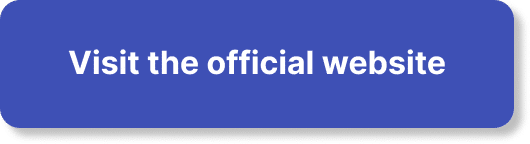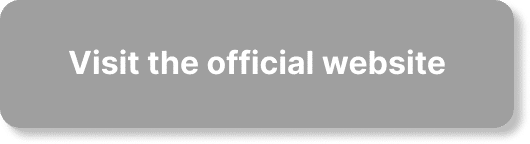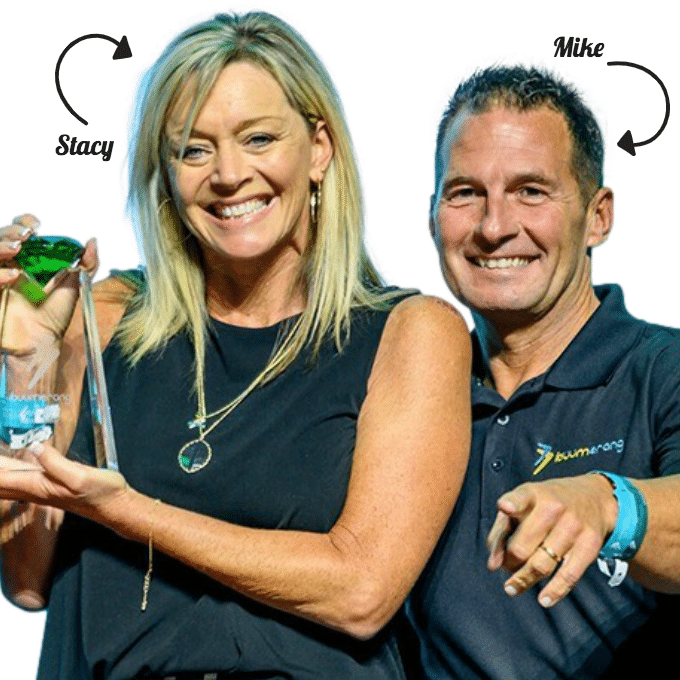Hey there! Today I want to share with you a trick that will surely come in handy – how to download YouTube videos for your own use. We all know that there are times when we want to have a video readily available, whether it’s for personal use, sharing on your own channel, or for any other purposes. In this article, I’ll guide you through a simple process using 4K video downloader that allows you to easily download YouTube videos onto your computer. No need to worry, it’s completely legal and free! So let’s get started and explore this helpful tool that will make your YouTube experience even more convenient.
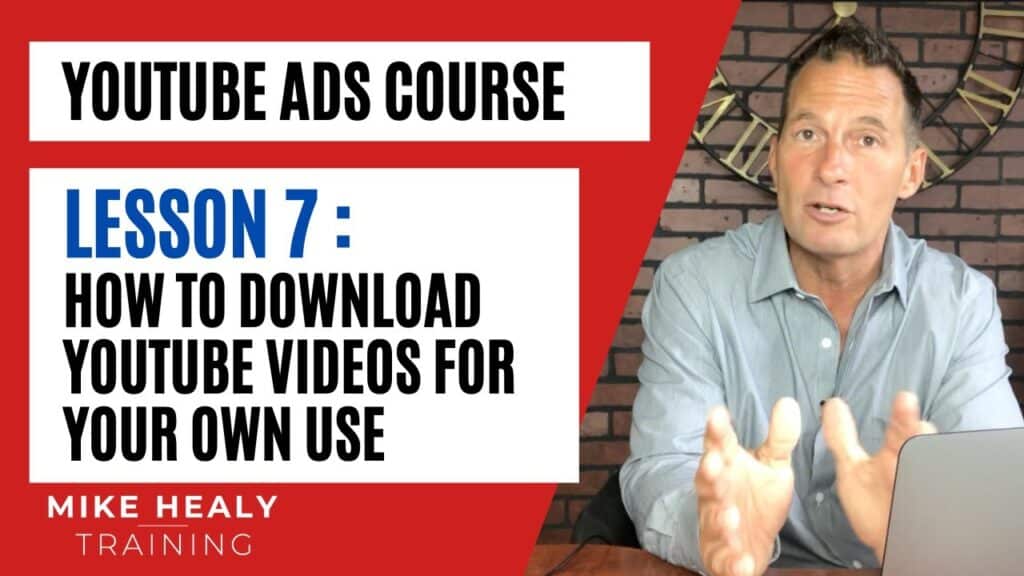
Downloading YouTube Videos Using 4K Video Downloader
Introduction to 4K Video Downloader
If you’ve ever wanted to save your favorite videos from YouTube for offline viewing or for sharing with others, you’re in luck. 4K Video Downloader is a fantastic software that allows you to easily download videos from YouTube and save them to your computer or other devices. Whether it’s a funny cat video, a tutorial, or a music video, 4K Video Downloader can help you keep a copy of it for later. In this article, I will guide you through the process of installing and using 4K Video Downloader, as well as provide some helpful tips and tricks along the way.
How to Install 4K Video Downloader
Before we dive into downloading YouTube videos, we need to install 4K Video Downloader on our computer. Don’t worry, it’s a straightforward process. First, head over to the official website of 4K Video Downloader. Once you’re on the website, locate the download button, which is usually prominently displayed. Click on the download button, and the software will start downloading. Once the download is complete, run the installer file and follow the on-screen instructions to complete the installation. Within minutes, you’ll have 4K Video Downloader up and running on your computer.
Using 4K Video Downloader to Download YouTube Videos
Now that we have 4K Video Downloader installed, let’s move on to downloading some YouTube videos. The first step in the process is to find the YouTube video that you want to download. Open your preferred browser and navigate to YouTube. Once you’ve found the video you want to download, click on it to open the video player. Here comes the fun part – copying the video URL.
Choosing Video Quality when Downloading
Before we dive into downloading YouTube videos, it’s important to know that 4K Video Downloader offers several options for video quality. You can choose to download videos in their original quality, which is great if you want the highest resolution available. However, keep in mind that higher quality videos will take up more storage space on your device. If you’re concerned about storage space or want to conserve data, you can select a lower quality option. 4K Video Downloader provides various options to cater to your specific needs and preferences.
Copying the Video URL from YouTube
Finding the YouTube Video to Download
Now that we’re ready to download a YouTube video using 4K Video Downloader, the first step is to find the video you want to save. Open your web browser and navigate to YouTube. You can use the search bar at the top of the page to search for a specific video or browse through the trending or recommended videos on the homepage. Take your time to find the perfect video that you’d like to download and enjoy offline whenever you want.
Copying the Video URL
Once you’ve found the YouTube video you want to download, it’s time to copy the video’s URL. In the address bar of your web browser, you will see the URL of the video you are currently watching. Simply click inside the address bar to highlight the URL, right-click on it, and then select “Copy” from the context menu. Alternatively, you can use the keyboard shortcut by pressing “Ctrl + C” on Windows or “Cmd + C” on Mac to copy the URL. With the video URL copied, we’re ready to move on to the next step of pasting it into 4K Video Downloader.
Pasting the Video URL into 4K Video Downloader
Opening 4K Video Downloader
Now that we have the video URL copied, let’s open up 4K Video Downloader and get ready to download our video. Locate the shortcut icon for 4K Video Downloader on your desktop or in your applications folder. Double-click on the icon to launch the software.
Pasting the Video URL into the Software
Once you have 4K Video Downloader open, you’ll see a clean and user-friendly interface. At the top of the window, you’ll find a toolbar with various options and buttons. Look for the button labeled “Paste Link” and click on it. This action will automatically paste the video URL that you copied earlier into 4K Video Downloader. You can also use the keyboard shortcut by pressing “Ctrl + V” on Windows or “Cmd + V” on Mac to paste the URL into the software.
Parsing and Selecting Download Options
After you have pasted the video URL into 4K Video Downloader, the software will automatically start parsing the link. This process involves analyzing the URL and extracting relevant information about the video, such as its title, duration, and available download options. Once the parsing is complete, you will see a new window displaying various download options. This window gives you the freedom to choose the video quality, format, and additional settings before initiating the download. Take your time to select the options that best suit your needs and preferences.
Downloading and Saving the Video
Starting the Download
Now that you have chosen the preferred video quality and format, it’s time to start the download. Look for the button labeled “Download” or “Start” and click on it. This action will initiate the download process, and 4K Video Downloader will begin fetching the video from YouTube’s servers.
Monitoring the Download Progress
While the download is in progress, you can monitor its status and progress in the main window of 4K Video Downloader. You’ll see a progress bar indicating how much of the video has been downloaded and how much is remaining. Additionally, you can also see the download speed and estimated time remaining for the download to complete. Sit back and relax while 4K Video Downloader works its magic.
Locating the Downloaded Video
Once the download is complete, 4K Video Downloader will automatically save the video to your chosen destination folder on your computer or device. By default, the software typically saves downloaded videos in the “Videos” folder on your computer. If you would like to change the destination folder, you can do so by navigating to the “Preferences” or “Settings” section of 4K Video Downloader. Just remember to choose a location where you can easily find and access your downloaded videos.
Uploading the Downloaded Video
Preparing to Upload the Video
Now that we have successfully downloaded our desired YouTube video using 4K Video Downloader, we can move on to sharing it with others. Whether you want to upload the video to your own YouTube channel, share it on social media, or send it to a friend, the process is quite simple. Before uploading, it’s a good idea to make any necessary edits or modifications to the video, such as adding an intro or trimming unnecessary parts.
Choosing the Platform or Channel to Upload
Once you’re ready to upload the video, consider where you want to share it. If you have your own YouTube channel, uploading the video directly to your channel is a great option. Alternatively, if you’re looking to share the video on social media platforms like Facebook or Instagram, you can upload it to those platforms directly. Decide on the best platform or channel for your intended audience and follow the steps to upload the video accordingly.
Uploading the Video
To upload the downloaded video, simply navigate to the chosen platform or channel and locate the upload button. The upload button is usually located in a prominent place on the platform’s interface, such as the top navigation bar or sidebar. Click on the upload button, and a file selection window will appear. Locate the downloaded video file in your chosen destination folder, select it, and then click on the “Upload” or “Open” button. Follow any additional on-screen prompts or instructions to complete the upload process. Once the upload is complete, your video will be available for all to enjoy.
Optimizing the Uploaded Video
Analyzing Tags and Descriptions of Related Videos
After uploading your video, you may want to optimize it further to attract more viewers and increase its visibility. One way to do this is by analyzing the tags and descriptions of similar or related videos that have gained significant attention on the platform. Take note of the keywords, phrases, and tags used in these successful videos as they can help guide your own optimization efforts.
Copying Tags and Descriptions
Once you have analyzed the tags and descriptions of successful videos, you can choose to incorporate some of these elements into your own video’s metadata. By including relevant tags and a compelling description, you increase the chances of your video appearing in search results and being recommended to viewers. Be sure to use relevant keywords and phrases that accurately describe the content of your video.
Adding an Intro or Modification to the Video
To make your uploaded video stand out even more, consider adding an intro or modification to the video. An intro can help grab viewers’ attention right from the beginning and set the tone for the rest of the video. Alternatively, you can make modifications to the video, such as adding text overlays, music, or additional footage. These additions can enhance the overall viewing experience and make your video more engaging and shareable.
Additional Tips and Tricks
Downloading Audio from YouTube Videos
In addition to downloading videos, 4K Video Downloader also allows you to extract audio from YouTube videos. This feature comes in handy if you want to save a song, podcast, or audio clip without the accompanying video. To download only the audio, simply follow the same steps as downloading a video, but instead of choosing a video format, select an audio format. You’ll end up with an audio file that you can listen to offline or use in your own projects.
Alternative Video Downloading Tools
While 4K Video Downloader is a fantastic tool, there are also other video downloading software available if you’re interested in exploring different options. Some popular alternatives include YouTube Video Downloader, YTD Video Downloader, and Any Video Converter. Each software offers similar functionalities, so feel free to try out different ones to find the one that best suits your needs.
Using VidIQ for Video Analysis and Optimization
If you’re serious about growing your YouTube channel or maximizing the reach of your uploaded videos, consider using a tool like VidIQ. VidIQ is a YouTube analytics and optimization suite that provides valuable insights and data to help you improve your video performance. It can help you discover the best keywords to use, track your video’s engagement and view counts, and even provide recommendations for improving your video’s metadata. With VidIQ, you can take your video analysis and optimization to the next level.
Legal Considerations and Disclaimers
Copyright Laws and Fair Use
When downloading YouTube videos, it’s essential to be mindful of copyright laws and fair use guidelines. Not all YouTube videos are available for download, as some may be protected by copyright or restricted by the channel owner. It’s always a good idea to ensure that you have the necessary rights or permissions to download and use a video before proceeding. Additionally, it’s important to respect the intellectual property rights of content creators and avoid infringing on their copyrights.
Income Disclaimer for YouTube Content Creators
If you’re a YouTube content creator looking to monetize your videos, it’s crucial to understand that downloading and re-uploading someone else’s video without permission is a violation of YouTube’s terms of service. This practice is commonly referred to as “content stealing” and can result in account suspension or termination. To avoid any legal or ethical issues, always create and upload original content or obtain appropriate licenses or permissions when using others’ content in your videos.
In conclusion, 4K Video Downloader is an excellent tool for downloading YouTube videos and saving them for offline viewing or sharing. With its user-friendly interface and various customization options, it’s easy to download videos in the desired quality and format. Remember to respect copyright laws and fair use guidelines when downloading and using videos, and consider optimizing your uploaded videos to attract more viewers. Happy downloading and sharing!