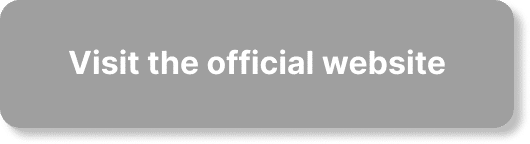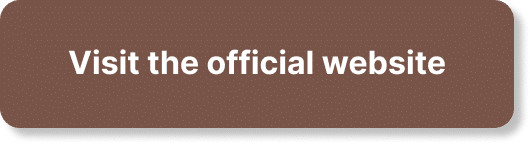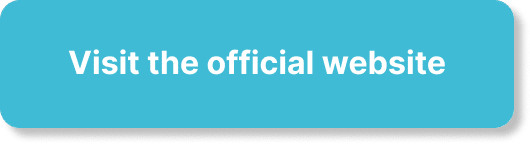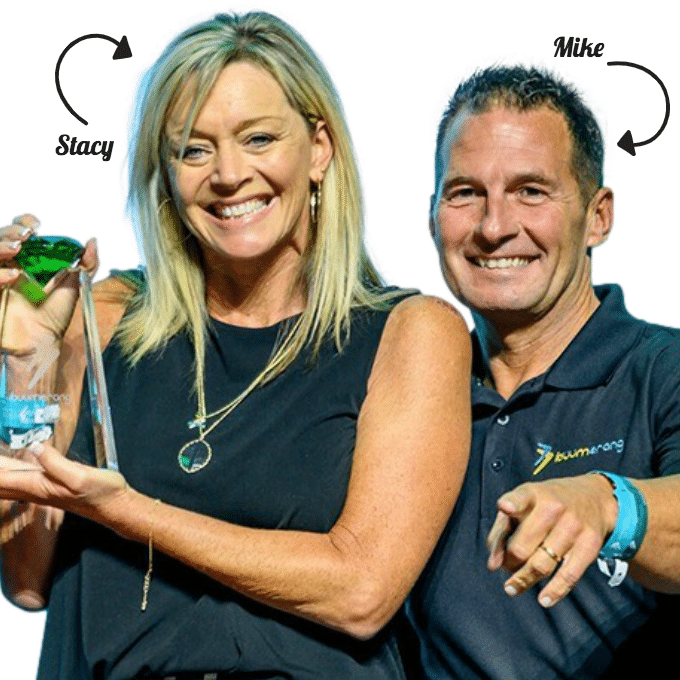Hey there! Are you ready to become a YouTube master? Well, you’re in the right place! In this article, we’ll be exploring the ins and outs of navigating the YouTube dashboard. From customizing your channel to optimizing videos for SEO, we’ll cover all the essential modules you need to know. Plus, we’ll delve into using YouTube keyword tools, creating eye-catching thumbnails, and even repurposing your YouTube videos. Trust me, this is the ultimate guide to unlocking your YouTube potential. So sit back, relax, and get ready to make some serious waves on the world’s biggest video platform.
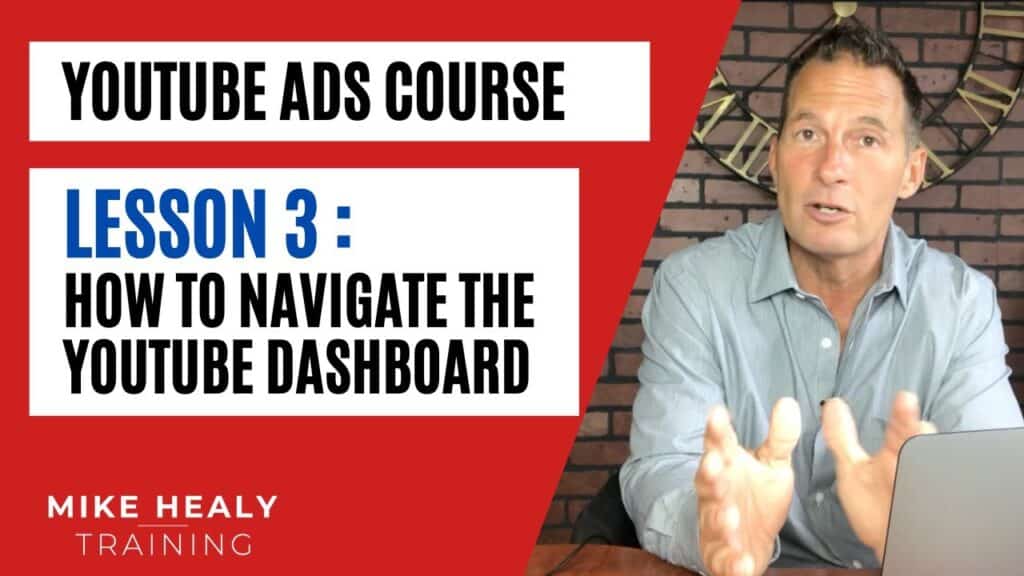
Dashboard Overview
The dashboard is the central hub for managing your YouTube channel and its content. It provides a comprehensive overview of your channel’s performance, settings, and community management features. The main sections of the dashboard include Videos, Video Manager, Community, Channel, Upload Defaults, Branding, Analytics, and Create. Each section serves a specific purpose and offers a range of tools and options to help you optimize your channel and reach your audience effectively.
Main sections of the dashboard
Introduction to YouTube Studio beta
YouTube Studio beta is a revamped version of the classic Creator Studio. It provides creators with a more intuitive and streamlined experience for managing their channels. With its user-friendly interface, YouTube Studio beta offers a range of features and tools to help you grow your channel, connect with your audience, and analyze your performance. From uploading and editing videos to managing comments and tracking analytics, YouTube Studio beta is designed to make your channel management process more efficient.
Accessing YouTube Studio and Creator Studio Classic
To access YouTube Studio, simply go to youtube.com and sign in to your YouTube account. Once you’re signed in, click on your profile picture in the top right corner of the screen and select “YouTube Studio” from the dropdown menu. This will take you to the YouTube Studio dashboard, where you can navigate through the various sections and manage your channel.
If you prefer to use the classic Creator Studio interface, you can still access it by clicking on your profile picture in the top right corner of the screen and selecting “Creator Studio Classic” from the dropdown menu. Creator Studio Classic offers a familiar layout and functionality for creators who prefer the older version of the dashboard.
Videos
Editing videos
One of the key features of YouTube Studio is the ability to edit your videos directly within the platform. Simply navigate to the “Videos” section in the dashboard and select the video you want to edit. From here, you can trim the video, add end screens and cards, apply filters, and even add subtitles and closed captions. YouTube Studio provides an easy-to-use video editor that allows you to make adjustments and enhancements to your videos without the need for external software.
Sharing and promoting videos
Once you’ve uploaded and edited your videos, it’s time to share them with the world and promote them to your target audience. YouTube Studio offers a range of sharing options to help you maximize the reach of your videos. You can share your videos directly on social media platforms like Facebook and Twitter, embed them on your website or blog, or send them via email. Additionally, YouTube offers a built-in feature called “Video URL Shortener” that allows you to create a shortened URL for your video, making it easier to share and track its performance.
Downloading and deleting videos
YouTube Studio gives you full control over your video library, allowing you to download and delete videos as needed. If you want to keep a backup of your videos or use them for other purposes, you can download them directly from the “Videos” section in the dashboard. Simply select the video you want to download, click on the “More actions” button, and choose the “Download” option. On the other hand, if you want to remove a video from your channel, you can easily delete it from the same menu. Keep in mind that deleting a video is permanent and cannot be undone, so make sure to double-check before proceeding.
Video Manager
Managing playlists
Playlists are a great way to organize and showcase your videos to your viewers. YouTube Studio offers a user-friendly playlist manager that allows you to create, edit, and organize playlists with ease. To create a new playlist, go to the “Video Manager” section of the dashboard and click on the “Playlists” tab. From here, you can create a new playlist, add videos to existing playlists, and rearrange the order of videos within a playlist. You can also customize the visibility settings for each playlist, choosing whether to make it public, unlisted, or private.
Live streaming
Live streaming is becoming increasingly popular among content creators, and YouTube Studio makes it easy to stream live videos to your audience. To start live streaming, go to the “Video Manager” section of the dashboard and click on the “Live” tab. From here, you can schedule a live stream, set up stream settings such as resolution and bitrate, and manage the chat and audience interaction during the live stream. YouTube Studio provides a comprehensive live streaming experience that allows you to connect with your audience in real-time.
Organizing videos
With YouTube Studio’s Video Manager, you can easily organize and manage your video library. From the Video Manager section of the dashboard, you can view all your uploaded videos, sort them by date, title, views, or other criteria, and apply filters to find specific videos. You can also add tags, descriptions, and custom thumbnails to your videos directly from the Video Manager. This makes it easy to keep your video library organized and ensure that your viewers can find the content they’re looking for.
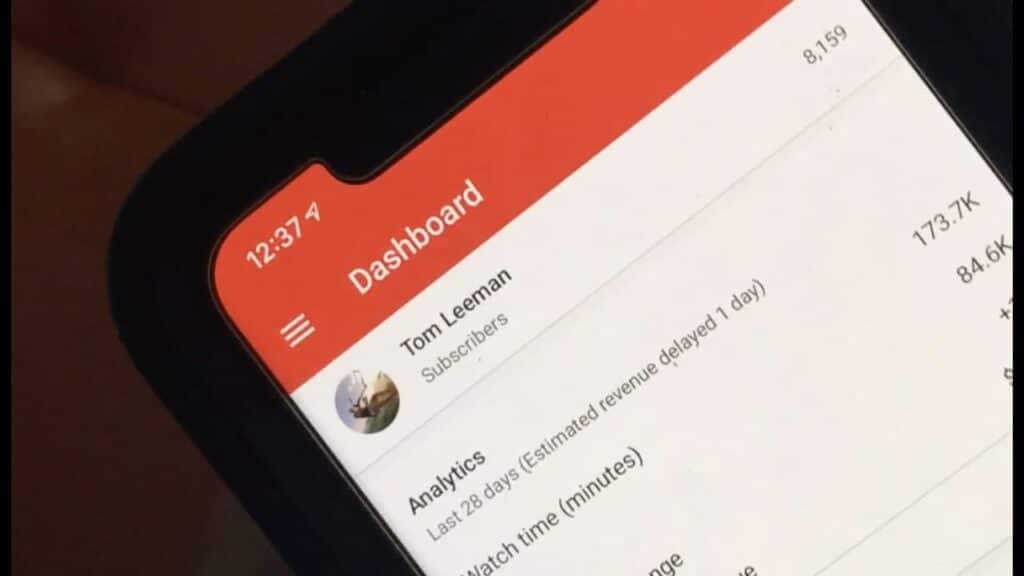
Community
Moderating comments
Managing comments is an important part of maintaining a healthy and engaged community on your YouTube channel. With YouTube Studio, you have access to powerful comment moderation tools that allow you to filter, review, and respond to comments effectively. From the Community section of the dashboard, you can view and moderate comments on your videos, filter out potentially harmful or spammy comments, and highlight positive and constructive comments. YouTube Studio also provides the option to set up automatic filters to catch and hide comments containing specific keywords or phrases.
Comment settings
YouTube Studio allows you to customize the comment settings for your channel, giving you control over who can comment on your videos and how those comments are displayed. In the Community section of the dashboard, you can access the comment settings and choose whether to allow all comments, hold potentially inappropriate comments for review, or disable comments altogether. You can also choose to automatically hold comments with links or comments from users with a history of spam. By customizing your comment settings, you can create a safe and respectful environment for your viewers to engage with your content.
Channel
Copyright status
Copyright is an important aspect to consider when using content on YouTube. YouTube Studio provides a Copyright section where you can monitor the copyright status of your videos and take action if necessary. From the Channel section of the dashboard, navigate to the Copyright tab to view any copyright claims or strikes on your videos. You can review the details of the claim, dispute it if you believe it to be invalid, or take appropriate action to resolve the issue. It’s crucial to respect and protect the intellectual property rights of others when creating content on YouTube.
Community guidelines
YouTube has community guidelines in place to ensure that all content on the platform meets certain standards of quality, safety, and appropriateness. The Channel section of YouTube Studio provides access to these community guidelines and allows you to review and understand them. It’s important to familiarize yourself with these guidelines and ensure that your content complies with them to avoid any violations or penalties. By following the community guidelines, you contribute to creating a positive and inclusive YouTube community.
Channel settings
YouTube Studio offers a range of channel settings that allow you to customize the appearance and functionality of your YouTube channel. From the Channel section of the dashboard, you can access the channel settings and make changes to your channel name, description, profile picture, and banner image. You can also choose the visibility settings for your channel, selecting whether it’s public or unlisted. Additionally, YouTube Studio provides options to customize the layout and organization of your channel homepage, allowing you to showcase your videos and playlists in a way that reflects your brand and content style.
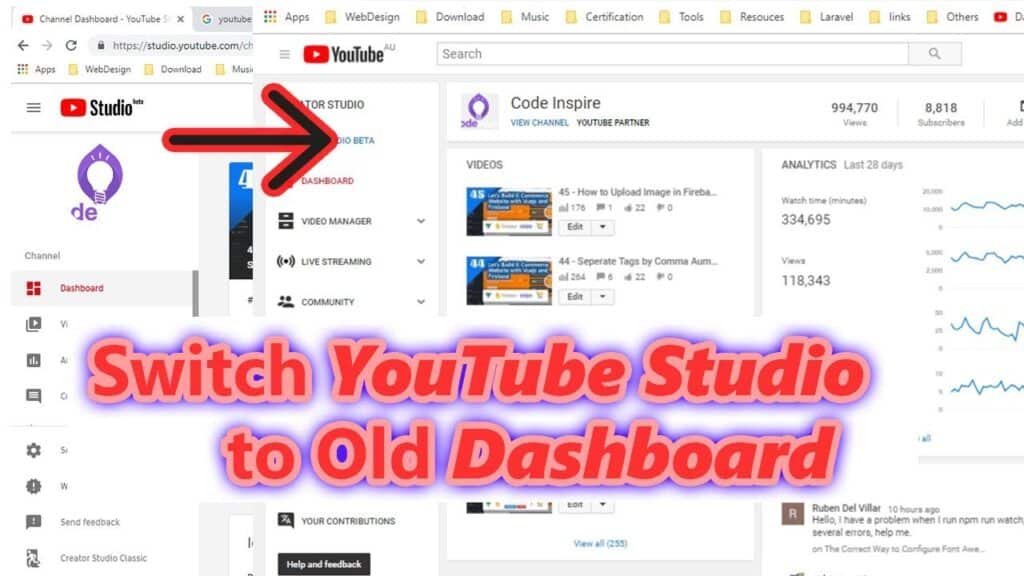
Upload Defaults
Customizing video upload settings
YouTube Studio allows you to customize the default settings for your video uploads, saving you time and effort when uploading new content. Within the Upload Defaults section of the dashboard, you can specify the default visibility, category, tags, language, and other settings for your videos. This ensures that each new video you upload follows the desired settings without requiring manual adjustments every time. Default settings can be a significant time-saver, especially if you consistently upload videos with similar characteristics or styles.
Branding
Adding watermarks
Watermarks are a great way to brand your videos and increase brand recognition among your viewers. YouTube Studio offers the option to add custom watermarks to your videos automatically. From the Branding section of the dashboard, you can upload your logo or any other image you want to use as your watermark. YouTube Studio will then automatically add the watermark to all your uploaded videos. This helps create a consistent visual identity for your channel and makes it easier for viewers to recognize your content.
Advanced options
YouTube Studio provides advanced options for branding your videos and channel. From the Branding section of the dashboard, you can enable in-video programming, which allows you to display branded banners or calls-to-action within your videos. You can also set up featured content, where you can promote a specific video or playlist directly within your channel’s homepage. Additionally, YouTube Studio allows you to customize the branding of your embedded video player, ensuring that it aligns with the look and feel of your website or blog.
Analytics
Channel statistics
Understanding your channel’s performance is crucial for optimizing your content and reaching your audience effectively. YouTube Studio offers a comprehensive analytics section that provides valuable insights into your channel’s statistics. From the Analytics section of the dashboard, you can track metrics such as views, watch time, subscribers, and engagement rates. YouTube Studio also provides data on audience retention, traffic sources, and revenue generation. By analyzing these metrics, you can identify trends, understand your audience’s preferences, and make data-driven decisions to improve your channel’s performance.
Popular videos
The popularity of your videos can provide valuable insights into your audience’s interests and preferences. YouTube Studio allows you to view the performance of your videos in terms of views, likes, comments, and engagement. From the Analytics section of the dashboard, you can access the Popular videos tab to see which of your videos are resonating with your audience the most. This information can help you identify successful content strategies and replicate them in future videos, increasing the chances of attracting more viewers and subscribers.
Demographics
Understanding your audience demographics is key to creating targeted and relevant content. YouTube Studio provides demographic insights that give you a deeper understanding of your viewers. From the Analytics section of the dashboard, you can access the Demographics tab to view data on the age, gender, and geographical location of your viewers. This information can help you tailor your content to better suit your audience’s interests and preferences. By creating content that resonates with your target demographic, you increase the chances of reaching and engaging with your desired audience effectively.
Create
Free music and sound effects
YouTube Studio offers a wide selection of free music and sound effects that you can use in your videos. From the Create section of the dashboard, you can access the YouTube Audio Library, which contains a vast library of royalty-free music and sound effects. You can search for tracks by genre, mood, or instrument, and download them directly to use in your videos. Utilizing the free music and sound effects from the YouTube Audio Library can enhance the production quality of your videos and create a more engaging experience for your viewers.
Additional Tips and Features
Scheduling video uploads
YouTube Studio allows you to schedule your video uploads in advance. Instead of publishing a video immediately after uploading, you can choose a specific date and time for it to go live. This feature is particularly useful if you want to maintain a consistent uploading schedule or if you want to release a video during peak viewing hours. By scheduling your video uploads, you can ensure that your content reaches your audience at the optimal time and maximize its visibility.
Using VidIQ for enhanced features
If you’re looking to take your channel growth to the next level, consider using VidIQ. VidIQ is a browser extension that provides advanced analytics and optimization tools for your YouTube videos. It offers features such as keyword research, tag suggestions, competitor analysis, and real-time engagement metrics. VidIQ can help you optimize your videos for search and suggested recommendations, increasing the chances of your content reaching a larger audience. By leveraging the additional insights and features provided by VidIQ, you can improve your video’s performance and drive more views and subscribers to your channel.
Consistency with video uploads
Consistency is key when it comes to building an engaged audience on YouTube. Regularly uploading high-quality content not only keeps your existing viewers engaged but also attracts new subscribers. YouTube Studio allows you to plan and manage your video schedule effectively. By setting a consistent uploading schedule, your audience will know when to expect new content from you, helping to build anticipation and loyalty. Consistently uploading videos also signals to the YouTube algorithm that your channel is active, which can improve your chances of being recommended to new viewers.
Upcoming video details
To create buzz and excitement around your upcoming videos, you can use YouTube Studio to add details and premieres. In the Video Manager section of the dashboard, you can access the “Upcoming” tab to add titles, descriptions, thumbnails, and premiere times for your upcoming videos. Premieres allow you to create a live chat experience for viewers during the premiere of your video, replicating the excitement of a live stream. By providing details and premiering your videos, you can generate anticipation among your audience and encourage them to tune in when your video goes live.
In conclusion, YouTube Studio offers a comprehensive set of tools and features to help you manage and optimize your YouTube channel. From video editing and promotion to analytics and community management, the dashboard provides everything you need to create engaging content, grow your audience, and maximize your channel’s potential. By utilizing the various sections and features of YouTube Studio, you can elevate your channel’s performance, create a thriving community, and achieve your goals as a content creator.